Install/Uninstall Agent
This guide will show you, how you can install/uninstall a stage agent to/from a system.
Install Agent
Before you are able to use the agent, you need to install it on the system.
- First, download the newest version of the stage package from the website.
- Then extract the content of the package to a directory, where you want to install the agent in, like
C:\Stage\for example. - Choose either the interactive or non-interactive method below to set everything up.
Info
After your stage has been installed, you can reach its web user interface for further configuration.
Interactive
To start the interactive installation process for the stage, simply run the following command within the stage directory.
.\agent.cmd install
This will walk you through the setup process and automatically prompt you for any required information.
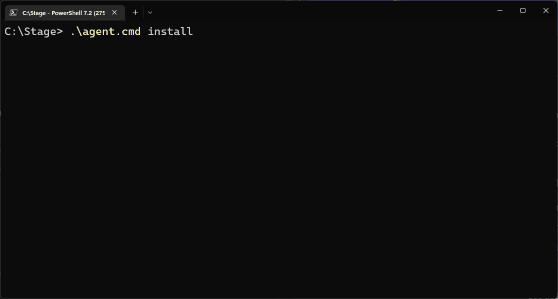
Non-Interactive
If you want to install the agent in a non-interactive fashion, you can supply the required parameters directly, like in the following example:
.\agent.cmd install --name "StageAgentName" --username "root" --password "toor" --autostart true
Here is an explanation of what the parameters above mean.
| Parameter | Description |
|---|---|
| name | Stage agent name |
| username | Administrator username |
| password | Administrator password |
| autostart | Wether to start the agent with the OS or not. |
The administrator username and password are required for authentication when connecting from Studio, for example.
Uninstall Agent
If you wish to uninstall the agent, you can run the following command. This will automatically stop the agent as well, if it is running.
.\agent.cmd uninstall