Render Monitor
When running or editing a scene within Studio, you can preview the render output of your visualizations or states within the render monitor.
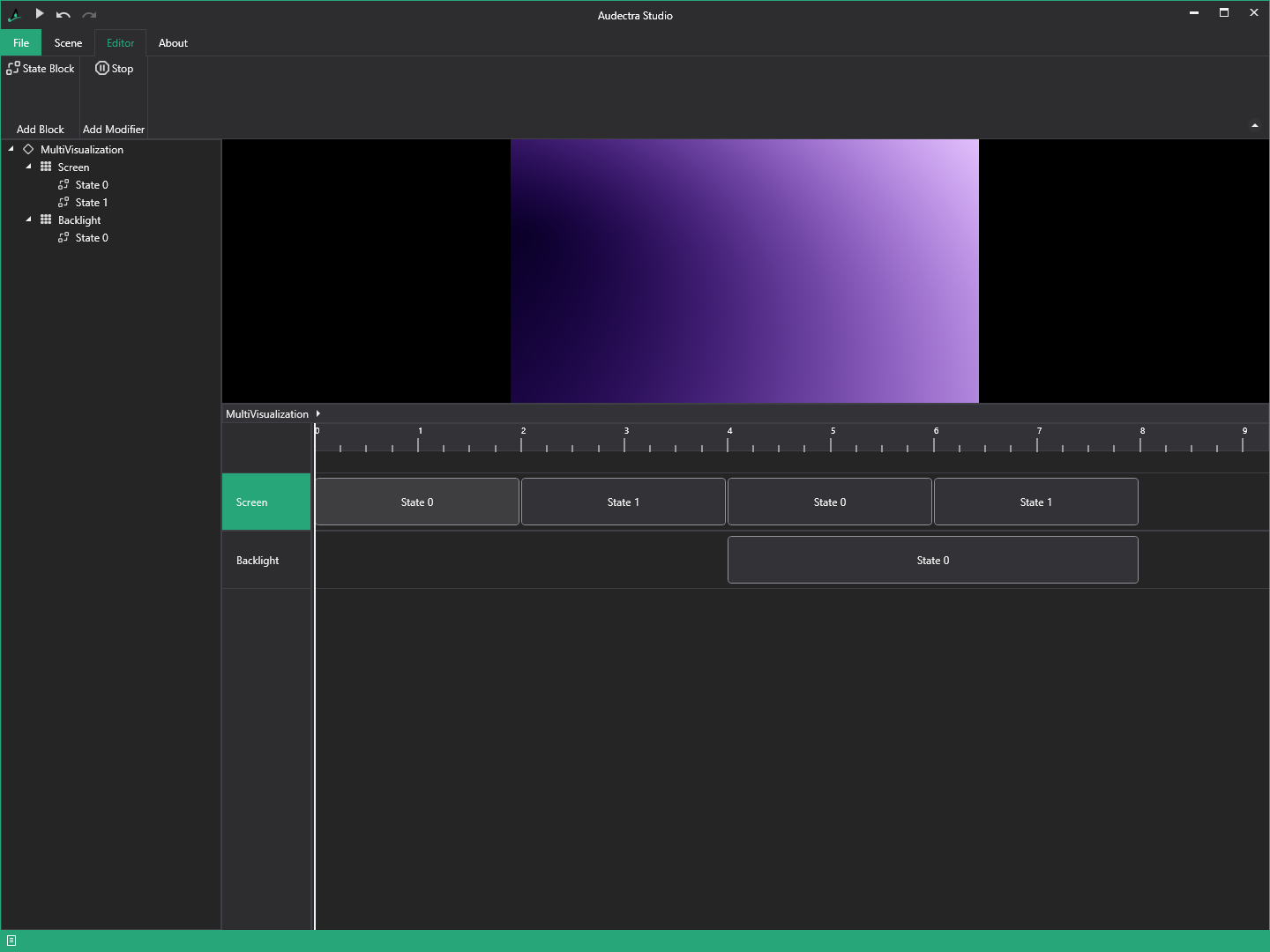
Render Source
What source is being rendered within the render monitor, depends on which editor is currently open.
Timeline Editor
When the timeline editor is open, then the render monitor will automatically show you the render preview of the selected visualization track.
State Editor
When the visualization state editor is open, then the render monitor will show you a preview of the state render output.
Binding Editor
Within the binding editor, the render monitor will show you a render preview for the parent visualization state.